Add contacts in Gmail to streamline your email experience and keep all your important contacts organised in one place. Gmail is one of the most widely used email services, offering convenience for individuals, businesses, and professionals alike. By adding contacts in Gmail, you can speed up your communication, prevent errors in email addresses, and keep track of important contacts. This guide will walk you through the process of adding contacts in Gmail, how to manage them, and why it’s beneficial for you to keep your contacts organised. Whether you’re new to Gmail or a seasoned user, this guide will help you make the most of your Gmail contacts.
Why Should You Add Contacts in Gmail?
In today’s fast-paced world, keeping track of personal and professional contacts is essential. Adding contacts to Gmail helps in several ways:
-
Convenience: Once you add a contact, you won’t need to manually type in their email address every time you need to send them an email. Gmail will autofill their email as soon as you start typing their name, saving you time and reducing the risk of errors.
-
Organisation: Gmail automatically organises your contacts into labels or groups, which makes it easier to find people when you need them.
-
Sync Across Devices: Once you add a contact, it syncs across all the devices connected to your Google account so that you can access it anytime, anywhere.
-
Enhanced Email Features: Adding contacts helps Gmail categorise incoming emails from known senders, reducing the chances of important emails getting lost in spam.
How to Add Contacts in Gmail (Step-by-Step)
Adding contacts in Gmail is quick and easy. Whether you want to add one contact or multiple contacts, we will guide you through the steps in this section.
1: Open Gmail
To get started, open Gmail in your web browser. If you’re using your phone, you can either use the Gmail app or open it in your mobile browser. Sign in to your account using your username and password.
2: Go to Google Contacts
Once logged in to Gmail, look for a small grid icon in the upper-right corner of the screen. This is called the Google Apps icon. Click on it, and you will see a list of Google services. Click on “Contacts” to open Google Contacts, where you can add, edit, or delete your contacts. If you’re on a mobile device, you can access Google Contacts by tapping the three horizontal lines in the top-left corner, then scrolling down and selecting “Contacts”.
3: Create a New Contact
In Google Contacts, look for the “Create Contact” button. This button is typically located on the left side or the top of the page. Click on it, and a form will appear for you to enter the contact’s information.
4: Enter the Contact Information
The next step is to fill out the contact details in the form. The following fields are available:
-
First Name: The first name of the person.
-
Last Name: The last name of the person.
-
Email Address: The email address of the contact you want to save.
-
Phone Number: Optional, but it’s helpful if you want to keep a phone number for that person.
-
Company: If relevant, you can also add the company name for business contacts.
-
Notes: A space for any additional information like a person’s role, birthday, or other relevant details.
5: Save the Contact
After entering the necessary information, click on “Save”. The contact will be added to your Google Contacts and will be available whenever you use Gmail.
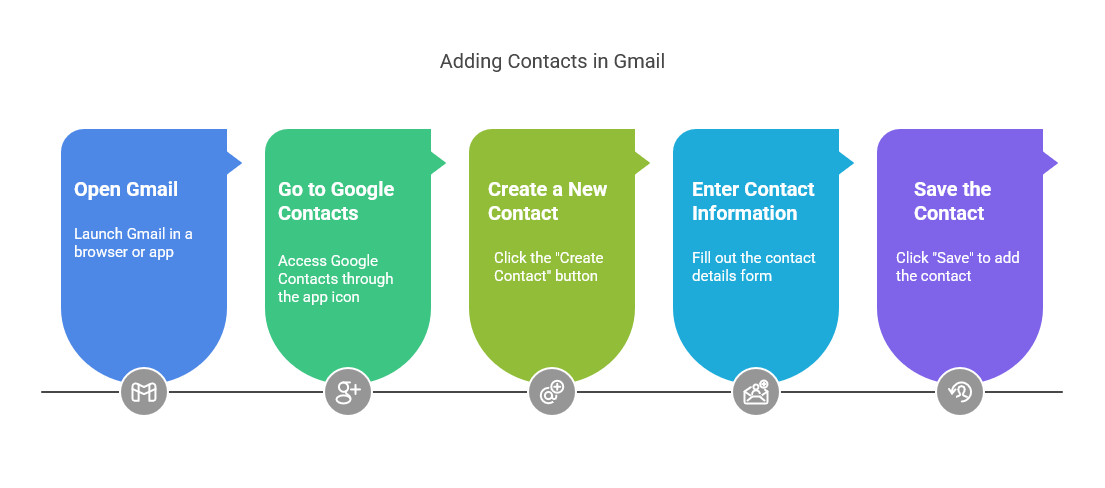
How to Add Contacts Automatically in Gmail
One feature that makes Gmail even more convenient is the ability to automatically add contacts as you email them. Here’s how it works:
When you send an email to someone for the first time, Gmail often adds that email address to your contacts list. This means that the next time you type the person’s name in the “To” field, Gmail will auto-complete the address for you. You don’t have to worry about typing it in again or making any errors.
How to Add Multiple Contacts at Once in Gmail
Sometimes you need to add multiple contacts at once, especially if you have a list of people that you want to save quickly. Gmail offers an easy way to do this.
1: Export Contacts from Another Source
If you have a list of contacts stored elsewhere, such as in a CSV file or another email service, you can export them. Make sure that the information is organised properly in a CSV (Comma-Separated Values) file, which is a common format for contact lists.
2: Import Contacts into Google Contacts
-
In Google Contacts, click on the “Import” option located on the left-hand side of the screen.
-
Choose the CSV file you want to import and click “Import”.
-
Your contacts will be added to Gmail automatically, saving you time and effort.
How to Organise Your Gmail Contacts
As you add more contacts to Gmail, it can become challenging to keep track of everyone. Fortunately, Gmail offers a feature that allows you to organise your contacts into groups, or labels, for easy access.
1: Select Contacts
Go to Google Contacts and select the contacts you want to organise. You can check the boxes next to each contact’s name to select them.
2: Create a Label
Once you’ve selected your contacts, click on “Manage Labels” at the top of the page. Then click “Create Label” and give your label a name. Labels can be anything from “Work” to “Family” or “Friends.”
3: Assign Contacts to the Label
After you’ve created the label, assign the selected contacts to it by choosing the label from the dropdown menu. This way, your contacts will be grouped, and you can easily access them by clicking on the label on the left sidebar.
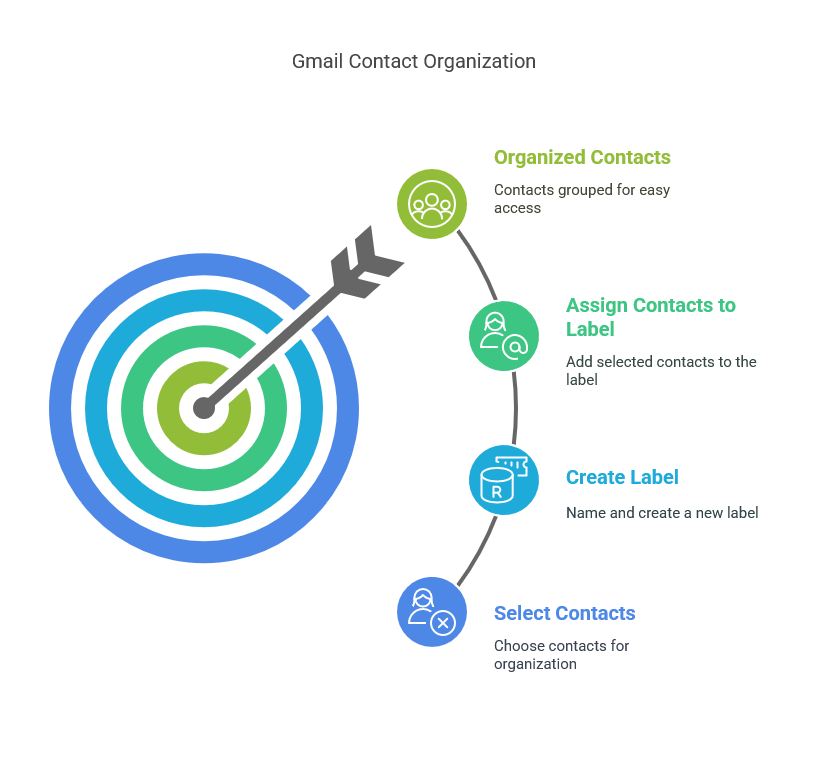
How to Sync Contacts Across Devices
One of the best things about Gmail is the ability to sync your contacts across all devices. Whether you add contacts on your computer or your phone, Gmail will update automatically. Here’s how to ensure syncing happens smoothly:
-
On Your Phone: Make sure you have the Gmail app installed on your phone and that it is signed into the same Google account. Once you add a contact on Gmail, it will sync to your phone.
-
On Your Tablet: Similarly, if you use a tablet, make sure it’s connected to your Google account. Contacts will automatically update across your tablet and other devices.
Managing and Cleaning Up Contacts in Gmail
As time passes, you may want to clean up your contacts by deleting old or unused entries. To delete a contact in Gmail, follow these steps:
-
Go to Google Contacts.
-
Search for the contact you want to delete.
-
Click on the contact’s name, and then click on the three dots in the upper-right corner.
-
Select Delete to remove the contact.
Regularly updating and managing your contacts can help keep your Gmail account organised and efficient.
Common Problems and Troubleshooting
While adding contacts in Gmail is simple, users sometimes encounter issues. Here are a few common problems and solutions:
Contact Doesn’t Save
If a contact isn’t saving, check that you’ve clicked the “Save” button. Sometimes users forget this crucial step.
Contacts Aren’t Showing Up
If you can’t find a contact, Gmail may need a little more time to sync. Wait a few minutes, and then search for the contact again.
Syncing Problems Across Devices
If your contacts aren’t syncing across devices, check your internet connection and make sure that you’re signed in to the same Google account on both devices.
Google Contacts App
The Google Contacts app is a great way to manage your contacts on your mobile devices. With this app, you can add, edit, and delete contacts right from your phone. It offers all the features of the web version of Google Contacts in a portable format.
Frequently Asked Questions (FAQ)
1. How do I delete a contact in Gmail?
To delete a contact, go to Google Contacts, find the contact you want to delete, click the three dots next to their name, and select “Delete”.
2. Can I add contacts directly from emails?
Yes! Gmail automatically adds contacts when you send emails to people for the first time. You will see an option to add them to your contacts.
3. Can I add multiple contacts at once?
Yes, you can import multiple contacts by uploading a CSV file to Google Contacts.
4. How do I organise my contacts?
You can organise contacts using Labels in Google Contacts. Simply select contacts and assign them to a label.
5. How do I sync contacts across devices?
Contacts sync automatically across all devices connected to your Google account, so any device that uses Gmail will have the updated contacts.
Adding contacts in Gmail is an essential feature for anyone who uses Gmail regularly. By keeping your contacts organised and up to date, you can save time and improve your email experience. Gmail allows you to easily add, manage, and sync contacts across devices, ensuring that you never lose touch with the important people in your life.

